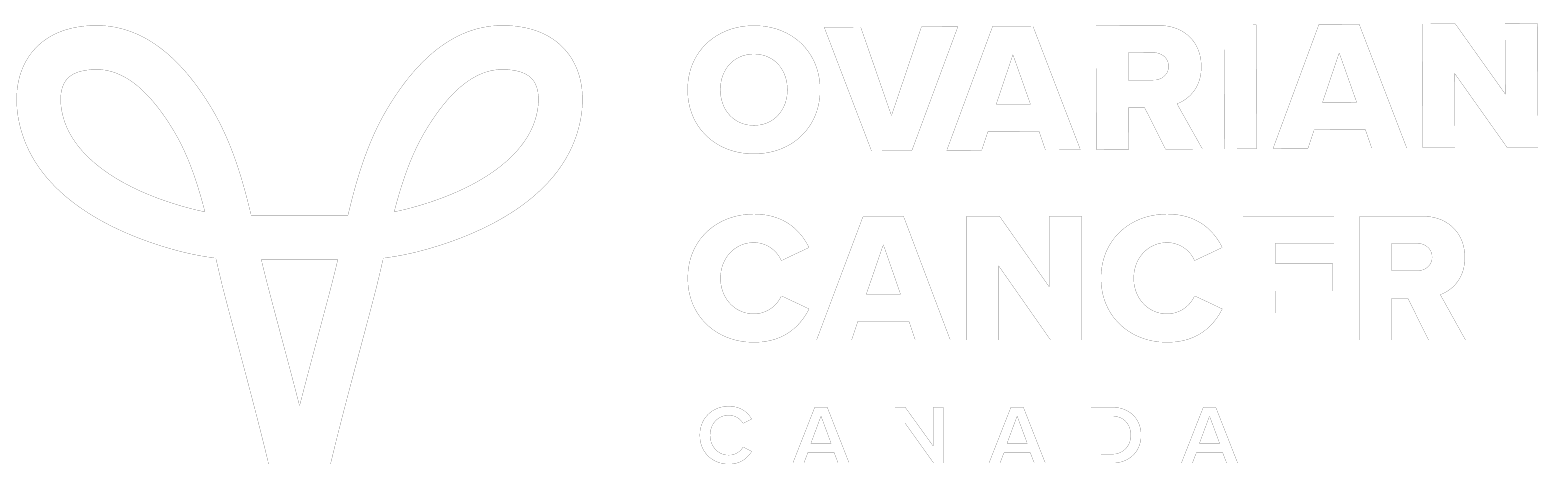Frequently Asked Questions
Registration
How do I register as an individual participant?
It's easy to register online:
- Visit the Register page
- Choose a Walk location.
- Select “Register as an individual”
- Click “Register”
- Follow the next steps as prompted, and you’re all set
How do I register a team?
It’s easy to register a team online:
- Visit the Register page
- Choose a Walk location.
- Select “Start a new team”
- Click “Register”
- Follow the next steps as prompted, and you’re all set
How do I bring back a team from a previous year?
Any previous team member can bring back a former team in a few simple steps:
- Visit the Register page
- Select if you are walking “In-Person” or “Virtual”
- Choose a Walk location.
- Select “Bring back your former team”
- Click “Register”
- Sign in as a “Returning Supporter” using the information from last years login
- Search the name of your former team and click "Bring team back"
- Follow the next steps as prompted, and you’re all set
Important note: If you cannot locate your team, make sure you have selected the same city/ location from the last time you registered. If the location is no longer listed, or the name has changed, please contact the Walk team, at info@ovariancancerwalkofhope.ca
How do I join a team?
It's easy to join a team online:
- Visit the Register page
- Select if you are walking “In-Person” or “Virtual”
- Choose a Walk location. Select “Join a team” and click “Register”
- Enter the name of the team you’d like to join and click “Search”
- Click “Join”
- Follow the next steps as prompted, and you’re all set
Important Note: If you cannot locate your team, make sure you selected the same city/location as you previously registered and attended. If the location is no longer listed, or the name has changed, contact the Walk team, at info@ovariancancerwalkofhope.ca.
Can I register two people at once?
You sure can! As you complete your own registration for the Walk, select “Register another participant” before completing the registration. From there, you will be able to choose the registration type and enter the personal information for the other participant. Please note, the person(s) you are registering will be registered as a member of your team.
By entering the email address of the person(s) you are registering, they will receive access to a personal page and the Participant Centre. An email will be sent to the address provided to confirm their registration and will include all necessary information to sign into their Participant Centre. You can also register another participant by contacting the Walk team, at info@ovariancancerwalkofhope.ca.
What if I do not live close to any of the Walk locations?
This year’s event takes place both in-person and virtually on Sunday, September 8. If you do not live near the Walk locations listed, we encourage you to register as a virtual participant, and join others from across the country also walking a route of their own choosing.
Whether you’re walking, running, hiking, cycling or taking a route in a wheelchair, your participation and fundraising pushes ovarian cancer research further, faster. Share photos from your Walk on social media tagging Ovarian Cancer Canada and using the hashtag #WalkofHope.
Ovarian Cancer Canada will be hosting a live, national, closing ceremony online, for all participants across the country. This closing ceremony will include powerful appearances from people living with ovarian cancer and their supporters, community leaders, awards, and more.
Is there a registration fee?
No, there is no longer a registration fee to participate in Ovarian Cancer Canada Walk of Hope. Instead, make a donation to kick off your fundraising campaign! You will receive a tax receipt for the full amount of your gift ($20+).
Fundraise by signing into the Participant Centre
What if I forgot my username or password?
You can retrieve your username or password by following these steps:
- Go to the Sign in Page
- Click “Forgot Username” or “Forgot Password”
- Enter the email address you used to register and reset information will be sent to you right away. These messages occasionally end up in spam or junk mail folders, so please be sure to check.
If you require additional assistance, please email info@ovariancancerwalkofhope.ca
What is the Participant Centre?
When you register for an event, you receive access to tools and resources to help you reach your fundraising goals. Your Participant Centre is the hub, where you can:
- Customize your personal fundraising and team pages to inspire more support. Share your story and what the Walk means to you.
- Use the email tool to send fundraising, recruitment and thank you emails. All it takes are a few easy clicks to import your email contacts! Set your personal and team fundraising goals and track your progress
- Add cash and offline donations to your fundraising total
For more information and tips, check out the Participant Centre Tools section at the top of your Participant Centre.
How do I import my email contacts to my Participant Centre?
- Go to the "Email" tab
- Click "All Contacts"
- Click "Import Contacts"
- Select your email provider and click "Next"
- Follow the next steps as prompted, and you're all set.
How do I send a fundraising email from my Participant Centre?
If you would prefer to use a pre-written email that includes...:
- Click the “Email” tab.
- Build your list of recipients. You can enter email addresses manually or select them from your existing contacts in the panel on the left-hand side.
- Click the dropdown “Use a Template”, and select a template from the variety of options.
- Customize the subject line and body of your message (optional)
- Decide if you would like to use a personalized greeting. It is recommended to add a personalized greeting for emails being sent to multiple addresses in your contacts. If you are manually entering the email address, do not select the personalized greeting option.
Note: If you choose to include the personalized greeting in your message, do not manually type in a greeting. (By manually typing in a greeting, in addition to the personalized greeting added automatically when this feature is selected, your message will include both greetings - for example, a "Dear Pat" line followed immediately by a "Hey Pat" line.)
- Click “Preview and Send”
To create your own email:
- Click the “Email” tab
- Build your list of recipients. You can enter email addresses manually or select them from your existing contacts in the panel on the left-hand side.
- Click the drop down “Use a Template”, and select “Create your own message”
- Customize the subject line and body of your message
- Decide if you would like to use a personalized greeting. It is recommended to add a personalized greeting for emails being sent to multiple addresses in your contacts. If you are manually entering the email address, do not select the personalized greeting option.
Note: If you choose to include the personalized greeting in your message, do not manually type in a greeting. ( By manually typing in a greeting, in addition to the personalized greeting added automatically when this feature is selected, your message will include both greetings - for example, a "Dear Pat" line followed immediately by a "Hey Pat" line.)
- Click “Save a template” if you’d like to use this message again in the future.
- Click “Preview and Send”
How do I fundraise online?
Once you have registered, sign into your Participant Centre to gain access to plenty of tools and resources to help you reach your fundraising goal. The Participant Centre is where you can import your contacts and send emails, update your personal fundraising page or team page, add in a photo, share your story and much more!
Looking for more ideas on how to fundraise? Visit the Fundraising 101 section of your Participant Centre for fun and easy ways to build support and raise funds.
How do I update my fundraising goal?
- When you login to your Participant Centre, scroll down until you see “Your Fundraising Progress”
- Click the “Edit Goal” button
- Enter your new goal and click “Save”
How do I add a profile photo to my Personal Fundraising Page?
- When you login to your Participant Centre, scroll down until you see “Personal Page” and continue to “Photos/Video”
- Click “Update Media”
- Add a photo or video from your computer
- Write a caption (optional)
- Click “Save/Upload.” Please note that only one photo/video can be uploaded.
How do I share my personal page on social media?
Social media is a great way to build excitement and get your network to join you or support your fundraising goals. Follow the steps below to edit and copy the link to your personal page for sharing from your personal social media accounts.
- Sign into your Participant Centre and scroll down until you see “Your Fundraising Progress” and “Personal Page”
- Below “Personal Page” you will see “Personal Page URL”
- Click “URL Settings” to delete the long URL and type in what you would like others to see when you share the link to your Personal Page. For example, add your name, then click “Save”
- Once you're happy with the new URL, click and highlight your Personal Page URL then copy your URL
- Paste the URL into a post on your social media channels and share
I am fundraising on Facebook. Why are these funds not on my fundraising page?
Unfortunately, due to system limitations, we are unable to automatically link your Facebook fundraiser with your Walk fundraising page. If you'd like to see the funds raised through Facebook on your Walk fundraising page, the team can help!
Please ensure that you have selected Ovarian Cancer Canada as the charity of choice, and contact the Walk team at info@ovariancancerwalkofhope.ca with your Facebook name associated with the fundraiser, and a link to the active page. Once we confirm your information, these funds will be added as an offline gift and reflected in your total.
How do I make changes to 'My Team’ page?
- When you login to your Participant Centre, scroll down until you see “Personal Page” and just above this, you will see “Me” and “My Team”
- Click “My Team”
- Add a message for your team if you are the Team Captain.
- Personalize your Team Fundraising Page by updating your fundraising goal, add a photo and edit your URL, just as you would a Personal Fundraising Page. See above questions and answers for more details. Managing donations
Managing donations
What should I do with the cash and cheques I collect?
We encourage fundraisers and donors to use our secure online system to process gifts online. Donations made online will appear in your fundraising total within a few minutes! This is the best way to ensure an accurate tally. Charitable tax receipts for donations of $20 of more are issued electronically and attached to an email sent to you immediately following your transaction.
If you do have cash and cheques collected in support of the Walk, please mail the cash and cheques with pledge forms to:
Ovarian Cancer Canada
Attn: Walk
205-145 Front Street East
Toronto ON M5A 1E3.
Charitable tax receipts for donations of $20 or more, will be mailed to you no later than February 28 of the following year.
To enter your offline donations in your Participant Centre, beside ‘Personal Donations’ click “Add” and fill out the form. Please note that these donations will only count towards your grand total when they are received and verified by Ovarian Cancer Canada.
How do I enter an offline donation?
Walk participants may receive cash and cheque donations in addition to online donations. Here are a few tips to manage these gifts:
- Sign into your Participant Centre, click the “Add” button beside ‘Personal Donations’ and enter all the available information. Donations entered here will be reflected on your Personal Fundraising Page to show your up-to-date fundraising success.
- Download and fill out the pledge form. On the pledge form, please clearly write the donors’ information and all required details. This information is required to ensure each of your donors receive a tax receipt.
- Completed pledge form cheque donations can be mailed to the attention of Ovarian Cancer Canada Walk of Hope, 205-145 Front Street East, Toronto, ON, M5A 1E3. Please do not send cash in the mail as it can get lost.
Please note that tax receipts will be issued manually for offline gifts and mailed to donors. Funds generated from hosting an event are not eligible for a tax receipt due to regulations from the Canadian Revenue Agency.
Where can I find a printable pledge form?
You can find a printable pledge form here.
How can my company get involved with the Walk?
Have you considered corporate sponsorship or starting a corporate Walk team with your colleagues to represent your workplace? Get everyone involved. Ovarian Cancer Canada will work with you to customize an experience that matches your personal and business objectives.
Take your fundraising even further and highlight your involvement in the community. Many corporations and employers offer matching programs, matching the donations you raise for the Walk. Ask your HR department what’s available.
For more information, please visit our sponsorship page, or contact the Walk team at info@ovariancancerwalkofhope.ca.
What is the difference between donating to a team and a team member?
There are two ways to donate to a team registered to the Walk. A donation can be made to a team member or directly to the team -both will count towards the overall team total.
- A donation to a team member will show in the participant’s Personal Fundraising Page and Participant Centre personal progress, as well as on the Team Fundraising Page and the Team Progress in the Team Captain’s Participant Centre.
- A donation to a team will show in the team page and the Team Captain’s Participant Centre.
Making a donation
How do I donate?
There are many ways for your friends, family and colleagues to donate to the Walk:
- Online at ovariancancerwalkofhope.ca
- By cash or cheque made payable to Ovarian Cancer Canada
- Cheques can be mailed to Ovarian Cancer Canada at:
205-145 Front St. East
Toronto, ON M5A 1E3
Attn: Walk - These donations should be listed on a pledge form for receipting purposes.
- By calling the Walk team, at 1-877-413-7970
- Cheques can be mailed to Ovarian Cancer Canada at:
Do all donors receive tax receipts?
Charitable tax receipts are issued for donations of $20 or more.
- Online donors receive electronic tax receipts as soon as their donations are processed. These emails can get caught in spam or junk folders, so please check that they haven’t been marked incorrectly by your email provider. If you do not receive an electronic tax receipts within 48 hours of making an online donation, please email info@ovariancancerwalkofhope.ca
- Donations made by cash or cheque that do not include an email address on the pledge form will receive mailed receipts by February 28 of the following year.
Why wasn't my credit card accepted?
Please check that the credit card number, expiry date, and cardholder name are entered exactly as they appear on the card. Kindly note that Visa Debit is not accepted online or on the pledge forms.
I received donations when there was a matching gift announced. Will the donations count as double on my fundraising page?
Matching gifts double the impact of eligible donations and are counted towards the total funds raised by all donors and Walk participants across the country. The matching gift will not be reflected in your individual or team fundraising totals, unless otherwise stated.
How do I get Walk merchandise?
The option to purchase a Walk Kit will not be available in 2024. To celebrate your participation and fundraising success, you will have the opportunity to receive a free 2024 Walk t-shirt when you raise $250+!
In keeping with Walk tradition, those who have been diagnosed with ovarian cancer will still receive an exclusive teal t-shirt in honour of their journey, to wear in solidarity with one another.*
*Women who have been diagnosed with ovarian cancer will receive their 2023 Teal T-shirt at no additional cost.
How do I get a teal t-shirt?
Teal t-shirts are to recognize our Teal Sisters living with ovarian cancer. All registered participants who identify as being diagnosed with ovarian cancer will receive their Teal t-shirt in the mail, in honour of their journey. These teal t-shirts are provided at no additional cost.
Day of the event
When and where?
This year’s event takes place both in-person at Walk locations across the country and virtually on Sunday, September 8. If there is no Walk location near to you, please register as a virtual participant, walk a route of your own choosing and join the virtual celebrations on Walk day!
To join us at an in-person Walk, keep an eye on your email for details and visit your location Walk page for park details, start times, what to expect, and more!
Is the Walk accessible for wheelchairs, scooters and strollers?
While every effort is made to ensure that Walk locations are accessible, conditions may vary. Please contact the Walk team at info@ovariancancerwalkofhope.ca for further information.
Can I bring my dog to the Walk?
Every effort is made to welcome your furry friends. However, conditions may vary. For those site locations that are dog friendly, the dogs must remain on leash at all times. Please contact the Walk team at info@ovariancancerwalkofhope.ca for further information.
Further questions
Please contact the Walk team, at info@ovariancancerwalkofhope.ca.